Designer DNA: JGI Helps Users Blaze New Biosynthetic Pathways
Results
User Executive Committee Charter
Proposal Calls
Three Join the JGI User Executive Committee
Institutional User Agreements
Engagement Webinar: What Can You Do With An Approved CSP Functional Genomics Call Proposal?
Training the Next Generation of Talent
Ray Turner Completes Last Tour of Lab Duty at JGI
User Support
JGI User Executive Committee Expands
Celebrating a Decade of Science through the JGI-UC Merced Genomics Internship Program
New Vision, New Mission, New Plan: The JGI’s Next Five Years